Login
note
You need to have completed the account creation steps in order to login. Please see Create an Account if you have not done this.
Username and Password
Enter your username (this will be the email address you signed up with) and your password to start the login process.
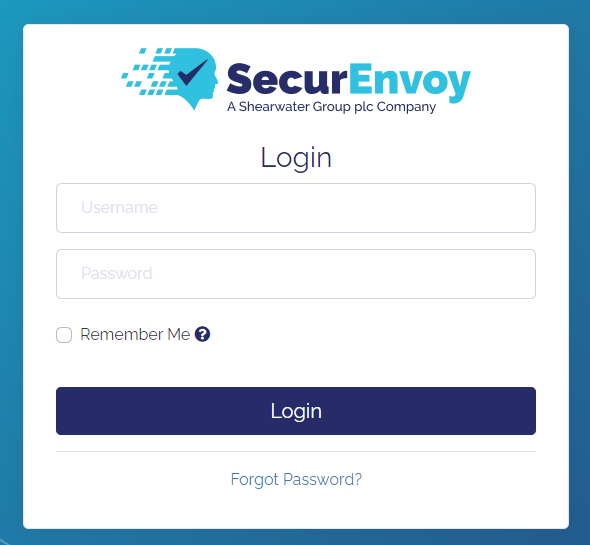
Second Factor
The next step will be different depending on which multi factor authentication method you chose when creating your account:
SMS Passcode
Enter the SMS passcode that you received after your last successful login.
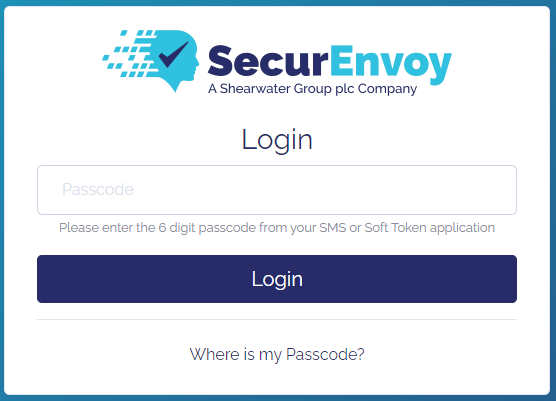
You will receive a new passcode via SMS that you should use the next time you need to login.
tip
If you do not have a passcode, enter a blank passcode and a new one will be sent to you. You will receive access denied for this login but you can just login again with the new passcode
SecurEnvoy Soft Token
Push Notification
If you mobile device has been able to communicate with the SecurEnvoy Server and configured itself for push notifications, you will see the below screen:
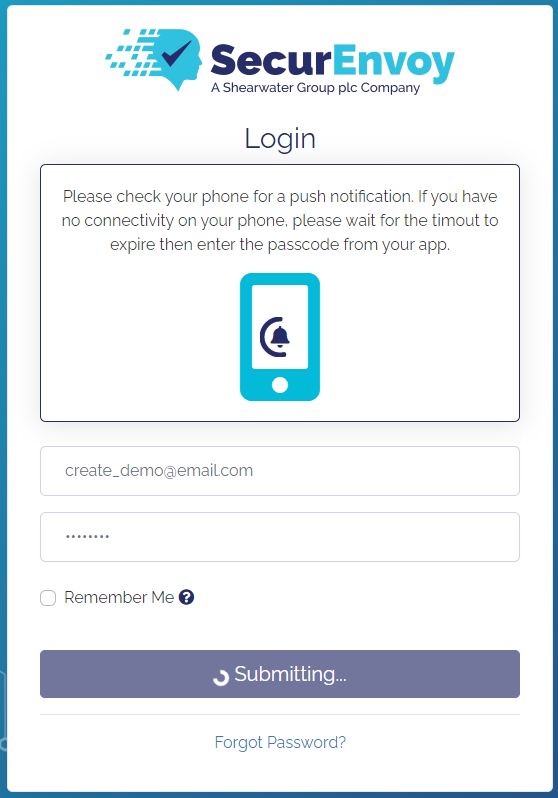
Check your device for a push notification and accept the login to successfully log in.
tip
If you do not receive a push notification, you can manually check for a login request by pressing on the arrow on the right side of the token and pressing Push Code. This will talk to the SecurEnvoy server and check for any pending login requests.
If the timeout expires because you did not receive a push notification or could not accept it in time, you will instead be asked to enter the 6 digit passcode show in the app as shown below.
6 Digit Passcode
If your mobile device is not configured for push notifications or the push timeout expired, you will need to enter the 6 digit passcode instead. Look for a token named SecurEnvoy Partner Portal in your soft token app.
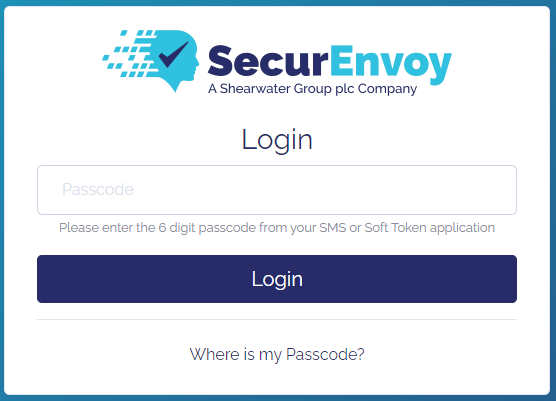
Forgotten Password or Lost Second Factor
If you have forgotten your password or lost access to your second factor method, please click on the Forgot Password? link at the bottom of the login page.
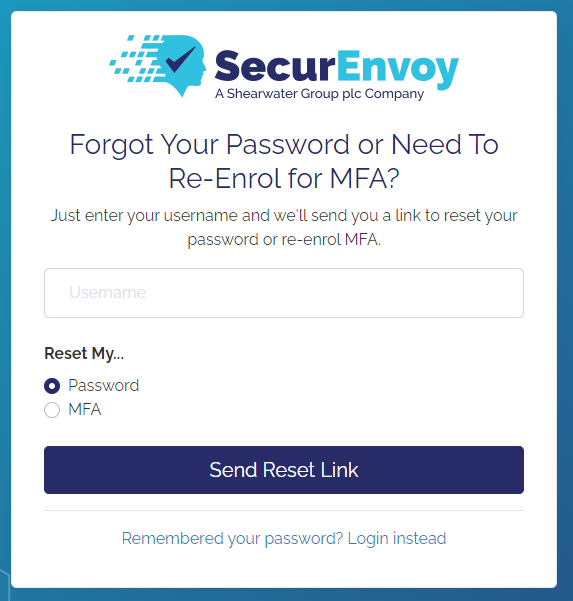
Enter your username and choose either Password or MFA depending on which option you require.
You will be sent an email to your registered email address with a link to reset your password or MFA method.
Click on this link and follow the prompts to reset your password or MFA method.