Create/Edit A User
To create a user, click Create User in the left-hand menu. To edit an existing user click their View button on the user list.
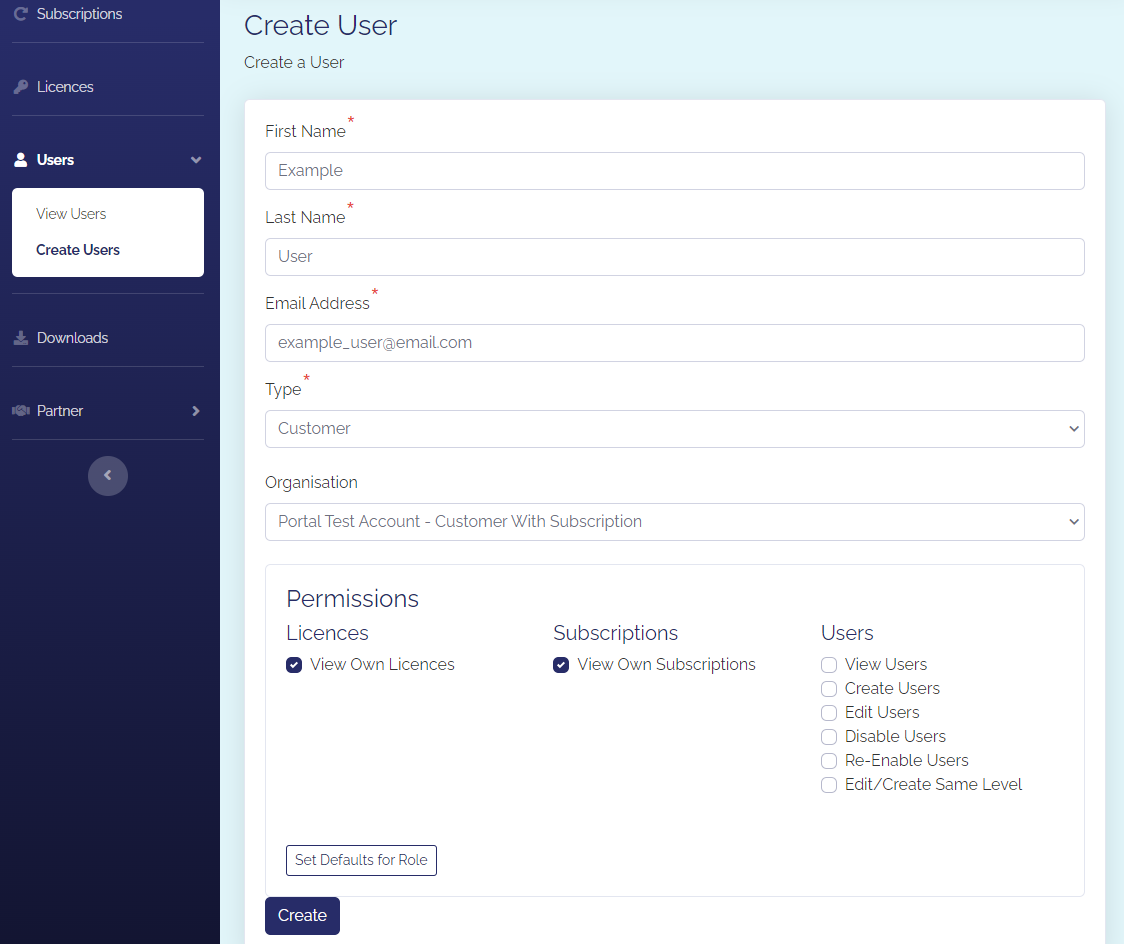
First Name and Last Name
The user's names that will be used in the portal.
Email Address
This will be the user's username and where any notifications from the portal will be sent.
A link to confirm their account will also be sent here once you create the user.
Type
The user type for the user. If you are a SecurEnvoy Partner user, you may have a number of user types here depending on your partner level.
Organisation
The organisation that the user is part of.
This selection box will appear after selecting a user type. The list of organisations depends on the user type selected above.
Permissions
Choose the permissions that you want the user to have. This list will change depending on your own permissions. You cannot give a user permissions that you do not have yourself.
If a permission is not applicable to the user type selected, the permission will be greyed out and disabled.
tip
Hover over a permission for a longer description
tip
Changing the user type will change the default selected permissions. If you have made some changes and want to reset to those defaults, click the Set Defaults for Role button.